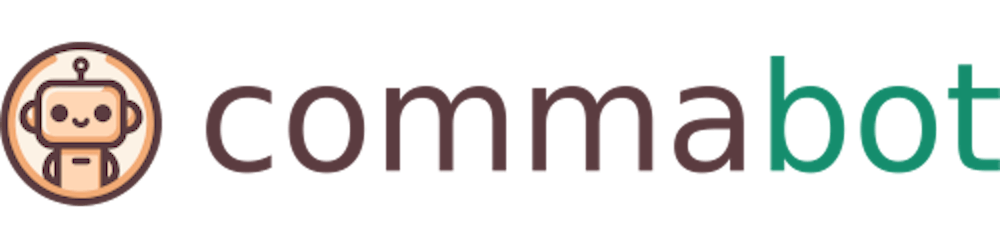AD group members to CSV
Exporting Active Directory (AD) group members to a CSV file is a practical task for system administrators who need to manage and audit user access or membership. Here, we'll guide you through a straightforward process using PowerShell to export AD group members to a CSV file.
Open PowerShell with Administrative Privileges
Press Windows + X and select “Windows PowerShell (Admin)” from the menu.
Import the Active Directory Module
Before executing any AD commands, you must import the Active Directory module with the following command:
Import-Module ActiveDirectory
This command loads the cmdlets necessary for AD operations.
Identify the AD Group Name
Know the exact name of the AD group whose members you want to export. For this example, let’s assume the group name is “FinanceTeam”.
Execute the Command to Export Group Members to CSV
Use the following PowerShell command, replacing “FinanceTeam” with the name of your group:
Get-ADGroupMember -identity "FinanceTeam" | Select-Object name,samaccountname | Export-Csv -path "C:\AD_GroupMembers.csv" -NoTypeInformation
Get-ADGroupMember: This cmdlet gets the members of an AD group.-identity "FinanceTeam": Specifies the group name.Select-Object name,samaccountname: Selects the columns to export. Here we’re choosing the name and samaccountname, but you can customize this based on the information you need.Export-Csv: This cmdlet exports the information to a CSV file.-path "C:\AD_GroupMembers.csv": Specifies the output file path and name.-NoTypeInformation: Excludes the type information from the CSV file.
Check the Exported CSV File: Navigate to the path where you exported the CSV file (C:\AD_GroupMembers.csv in this example) and open it with your preferred spreadsheet program to review the list of AD group members.
Additional Tips:
Ensure that your user account has the necessary permissions to perform these operations.
You can customize the
Select-Objectpart of the command to include more or different attributes as per your requirement, such as email address, department, etc.
This guide offers a basic approach to exporting AD group members to a CSV file.